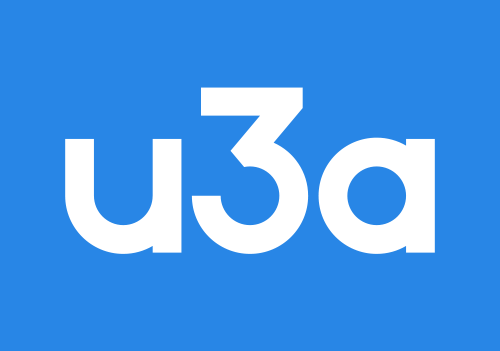BEACON - Membership Portal registration
Follow these simple steps to get started:
Watch the Video: Check out the video below for a step-by-step guide. It's easy!
Read "Beacon - Part 7," a 'How To Guide' for using the Beacon Portal.
Important Tip:
- Don't log in with your email when registering for the first time. Instead, start by confirming your identity for a Membership Account.
- We need five details: membership number, forename, surname, postcode, and email. Could you make sure they match our records?
After Registration, Enjoy these Benefits:
- Access your calendar with group meetings and Monthly General Meetings.
- Find group coordinators' contact details.
- Easily join groups online.
- Keep your details up to date.
Ready to Begin? Click Beacon Membership Portal: Let's enhance your u3a experience!
Note: Have your membership number and personal details handy.
| Trouble Logging In? Please Read This First |
If you're having difficulty logging in, don't worry – we're here to assist you. Start by checking out 'Beacon - Part 7: A Guide on How to Use the Beacon Portal.' This comprehensive guide may have the solutions you need. If issues persist, contact our Beacon System Administrator by clicking the envelope icon at the top right corner of the page.
Setting Up Your Password:
Follow these steps to establish your password:
- Ensure your membership number is correctly entered. Use your membership number, not the membership year.
- Could you double-check that your forename is spelt correctly with a capital letter at the beginning?
- Could you ensure your surname is spelt correctly with a capital letter?
- Your postcode should be accurate, with a single space between the two sections (e.g., RH19 2AA).
- Confirm you've used the correct email address.
Tips for Success:
- Type the information manually; avoid copying, pasting, or using auto-fill.
- Check for extra spaces before or after your entries.
- Leading and trailing spaces are considered invalid; be cautious when using mobile devices.
Once your information is validated, follow the instructions to create a password. Going forward, you'll always log in using your email ID and password for easy access.
We're here to help – reach out if you need further assistance!
Please be aware that for security: Once successfully registered, you use your EMAIL and PASSWORD to log in to the Beacon membership portal.
Step by step instructions