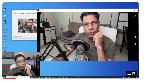Technical Considerations
Complexity & Cost
At a very basic level, a hybrid meeting could be as simple as two or three people in a small room, huddled together around a laptop, seeing the Zoom participants on the laptop screen and using the built-in laptop microphone to talk to those who have joined the Zoom call in their homes.
As the number of people in the physical meeting and the size of the room increases, so does the complexity & cost.
In basic terms it is necessary to :-
1. AMPLIFY the sound in the room so people can hear the Zoom participants
2. INCREASE the displayed image size so that all the people in the room can see the Zoom participants
3. ADD a camera device so that those on Zoom can see all, or the majority of people, in the physical meeting
4. INTRODUCE a microphone in the room that can be plugged into the laptop and clearly broadcasts the sound of the person speaking in the room to the Zoom participants.
5. AVOID technical issues such as annoying “audio feedback” that happens when two broadcasted sound sources exist in the same room, or a microphone is taken too close to a loudspeaker
Utilising Free Software and Items/Resources you already have
1. Existing Webcams
Members of your u3a are likely to have USB webcams that can be used for small meetings where obtaining a high quality image is not deemed significant. These can be located at a distance from the controlling laptop simply by the purchase of a 5 to 20 metre long USB Active Repeater Male to Female extension cable lead, typically costing £15-30 dependent upon the length of the cable.
.
.
.
.
2. Using a Smartphone as a Webcam
Phone cameras often boast a far higher definition than webcams these days, so free software such as Iriun (https://iriun.com) turns them into usable mobile cameras for live streaming, transmitting their live camera image back to the laptop via the room WiFi.
They can also be mounted on a cheap freestanding tripod running off their own battery, although we recommend plugging in a charging cable connected to mains power with an electrical extension cable throughout the meeting.
Other equivalent webcam software providers are available such as EpocCam, DroidCam, and Reincubate Camo. We have recommended the Iriun software as there is an option at setup to work with up to 4 smartphones as cameras. If you choose this route, make sure to select that option on installation of the software on the laptop.
See this instructional video from Tech for Toastmasters for the Iriun setup process
at :https://youtu.be/MMkw5Irn2kc
.
.
3. Using a Smartphone or Tablet as a camera via a separate Login on Zoom
This can lead to horrid audio feedback unless the “Disconnect Audio “ setting is selected on the device prior to joining the meeting, and keeping it disconnected throughout the meeting. Watch the Markus Seppälä video “Echo in Hybrid Meetings - How to Stop Audio Feedback on Zoom” video for how to do this
at : https://youtu.be/7tFPAEmGijM
.
.
.
Considering more expensive but comprehensive solutions
1. Using a PTZ HD Conference Camera
PTZ stands for Pan, Tilt and Zoom. A camera with PTZ functionality features a rotating lens with directional and zoom capabilities, and the camera can be controlled remotely. It can pan left to right and tilt up and down. The lens also zooms in and pulls out, providing imagery at various distances.
View this video from StreamGeeks at : What is a PTZ video Camera?